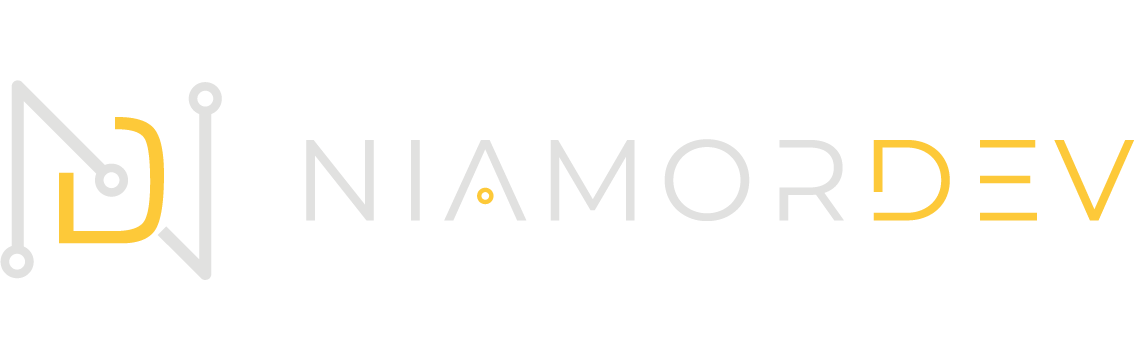Sometimes the application displays the message “Freebox found successfully.” but nothing happens, the window to type the code does not appear, or the application simply does not work.
In this case, please follow the instructions below.
You may not have the physical remote of your Freebox TV to perform the required steps, in that case, you can plug an usb keyboard or gamepad to your Freebox TV to control it.
Here are the steps to follow on your Freebox TV Player :
- Press the “Home” key to access the Android TV home screen
- Open the Android TV settings menu
- Go to the “Applications” category
- Search for the “Android TV Remote Control Service” app
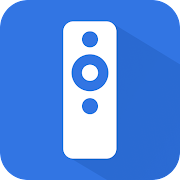
- Click on “Delete data“.
Here are the steps to follow on your phone/tablet:
- Open the Android settings menu
- Go to the “Applications” category
- Search for the “Freebox Remote” app
- Click on “Delete data“.
You just have to launch a “network scan” from the settings of my application.
Everything should work fine.